This article describes how to connect a Ewon Flexy or Cosy to multiple LAN networks.
The Ewon is designed by default to work with only one LAN network. However, remote connection multiple LAN networks through a central LAN managed switch or router is possible by following the below instructions.
APPLICABLE PRODUCTS
Ewon Flexy
Ewon Cosy
PRE-REQUISITES
User manual.
Ewon configuration Wizard.
Ecatcher Software
IN THIS ARTICLE
These are the 3 steps connecting multiple LAN networks.
Step 1 details :
If the Ewon LAN IP address 192.168.2.1, 255.255.255.0.
And
Machine LAN IP address1 is 192.168.3.0, 255.255.255.0
Machine LAN IP address2 is 192.168.4.0, 255.255.255.0
then
Router1 WAN IP address for Machine LAN 1: 192.168.2.3
Router2 WAN IP address for Machine LAN 2: 192.168.2.4
Step 2 details :
On the Ewon, navigate to Setup>System>Communication>Networking Routing>Static routes tables.
The static routes table gateway corresponds to the router WAN IP which must be within the same range as the Ewon LAN IP address.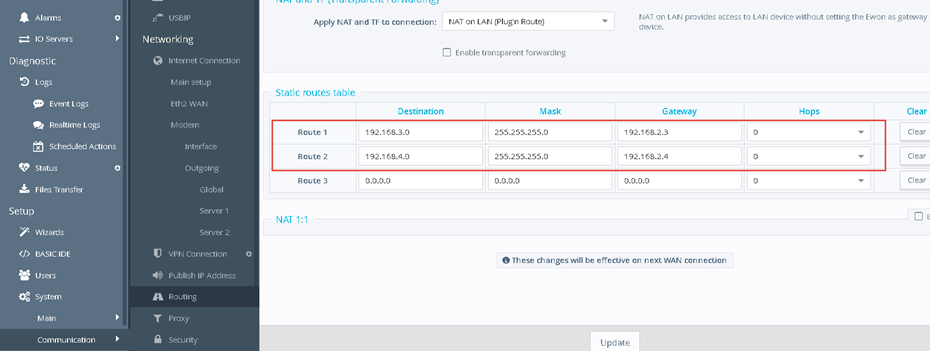
This menu allows you to create maximum 3 static routes. If you want to create more, use the following trick:
- Create a text file with, for each route you want to add, a command
"route <networkaddress> <networkmask> <gateway> 1" - Upload the file to your usr/ directory through FTP
- Indicate the path of the file in the COM parameter VPNCfgFile by adding a "+" in front of the path : "+/usr/vpn_addroute.txt"
- Reboot your Ewon.
Step 3 details :
On Ecatcher side, after having connected to the Ewon, you must add routes manually to the PC with the command ROUTE ADD.
1. Open a cmd prompt as an Administrator (Run as admin)
2. Type "ROUTE ADD 192.168.3.0 MASK 255.255.255.0 10.210.179.72"
2. Type "ROUTE ADD 192.168.4.0 MASK 255.255.255.0 10.210.179.72"
where 10.210.179.72 is the Ewon VPN IP that you can see in Ecatcher.
You can use a BAT file to automate that.
ADDITIONAL INFO
Another trick to connect mutiple network but without using any gateway between the LAN networks, is to use a USB to Ethernet adapter on the Ewon USB port : https://techforum.ewon.biz/thread-1897.html
