This article describes how to view a Flexy’s cell signal reception as well as some strategies for improving that reception if it’s inadequate.
APPLICABLE PRODUCTS
- Ewon Flexy with cellular extension card
ISSUE / QUESTION / SYMPTOM
Poor cell reception can cause connection instability, slow file transfers, or an outright inability to connect. Ewon measure its cell signal from 0 to 31, with a minimum value of 18 recommended for a stable connection.
This guide assumes the Flexy is equipped with the right modem for the desired network, a valid and active SIM card, and the correct information to connect to that network.
To view the signal directly:
- Navigate to Setup → System → Communication → Networking → Internet Connection → Modem → Interface
- The value will be in parentheses next to the signal bars near the top
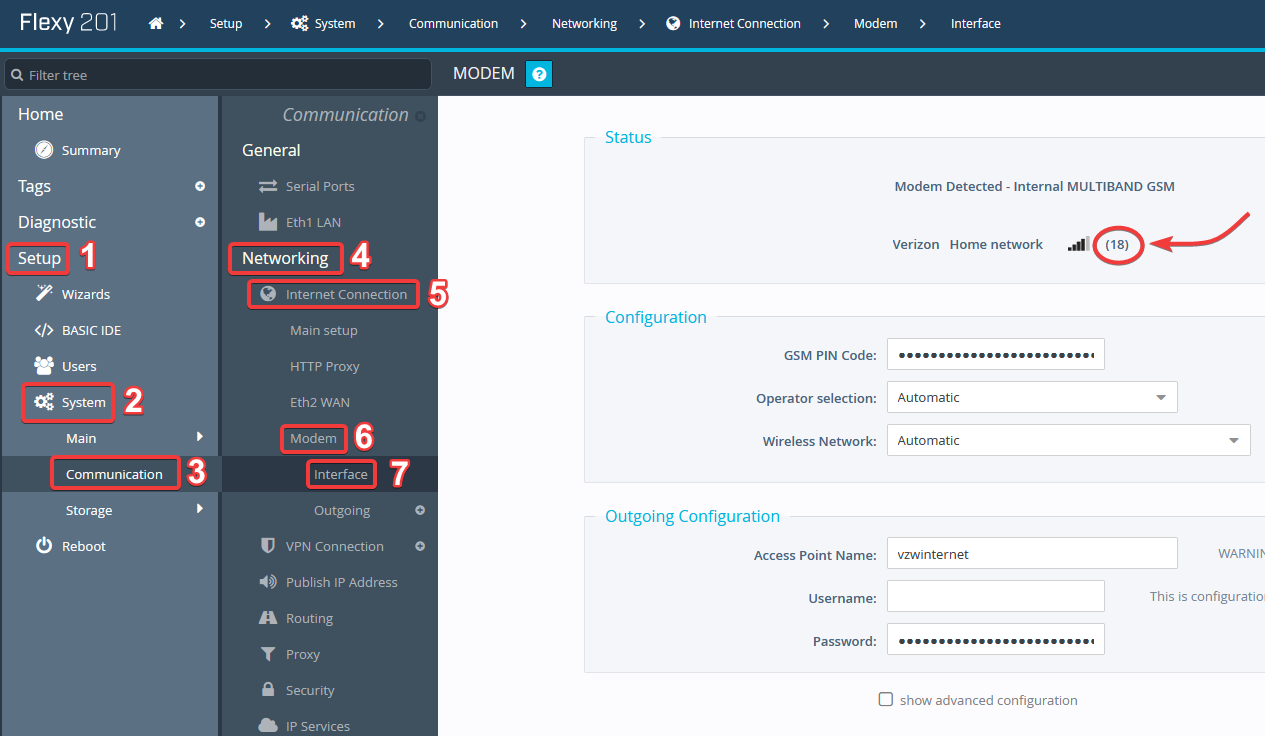
Fig 1. Viewing the cell signal in a Flexy's modem settings menu
Alternatively:
- Navigate to Diagnostic → Files Transfer → estat.htm
- Check the value GsmSignal

Fig 2. Navigating to estat.htm to view system information
To load the signal into a tag:
- Create a new tag
- Set the Server Name to EWON and the Topic Name to SYS
- Use GSM_LEV as the address
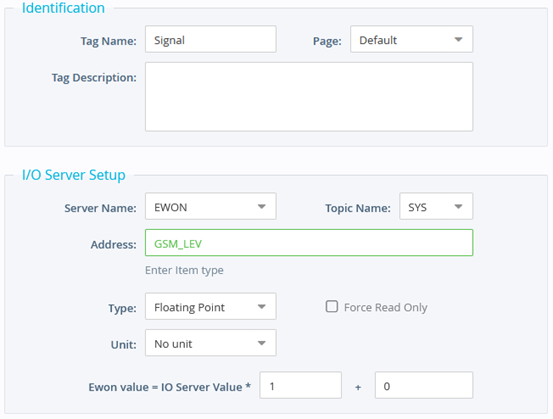
Fig 3. A tag configured to show cell signal
POSSIBLE CAUSES / ANSWER
- The Ewon’s positioning
- If the Ewon is in the middle of a large room, it may have trouble receiving cell signals from outside
- Being located on the ground floor of a larger building or in the basement of any building can also impact reception
- Metallic materials nearby
- A cellular Ewon should not be mounted inside a metal equipment cabinet unless it’s using a cabled antenna that runs outside the cabinet
- Interference from electrical equipment like:
- High frequency drives
- Transformers
- The cellular network’s performance in the area
- A rate limited IoT plan
TROUBLESHOOTING STEPS
- Verify the hardware being used
- Is the modem appropriate for the network?
- Is the SIM card active and inserted correctly?
- Verify the information used to connect
- The error eppp-PPP negociation failed. (user/password/pap-chap?) indicates an issue with the APN, username, or password
- The cell carrier should provide the right APN to use
- In most cases, username and password aren’t needed
- If possible, place the Flexy near a window
- Use HMS’s cabled antenna for 4G (part number FAC90901_0100)
- Be mindful of third party options, which may have issues due to different supported frequencies, excessive length, or too many joints degrading the signal
- Check for nearby EMI emitters like high frequency drives
- If another device using the same cell network is available, look at its reception on site
- Ensure both the Flexy and its modem are on the latest firmware
- Update the Flexy’s firmware using eBuddy
- Modem firmware: Ewon Technical Support - Modem Firmware - Version & Update
