Abstract
This document describes using the Siemens OPC UA Client driver to communicate with a Siemens WinCC SCADA
Products
Red Lion Controls CR1000 Human Machine Interface (HMI), CR3000 HMI, Data Acquisition (DA10, DA30), Data Station Plus, FlexEdge™ (DA50D, DA70D), Graphite® Controller, Graphite HMI, and Modular Controller.
Use Case
Communicating with a Siemens TIA WINCC SCADA – Ver 15.1.
Introduction
Red Lion has had the chance to test the Siemens TIA WINCC Scada, the mapping mentioned below are the ones that Red Lion or customers have verified with the modules that have been tested.
Siemens TIA WINCC Communication Configuration
- Navigate to the TIA Portal V15.1 section with a new Project.
- Click on Project View.
- Click “Add New Device” from Project Tree.
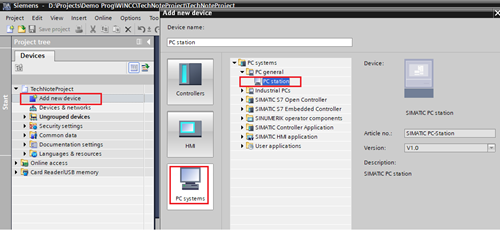
- Select PC System >> PC Station and Click OK.
- Select IE general, network driver for PC Station.
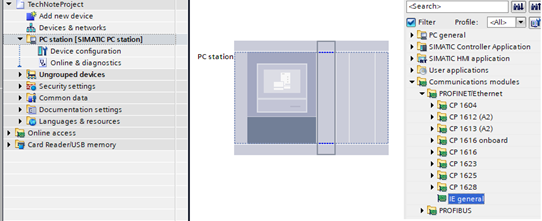
- Click Add New Subnet to add host network driver.
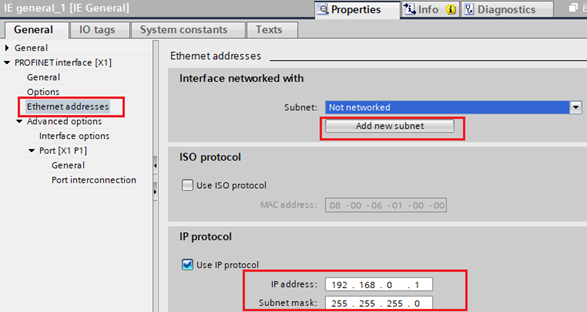
- Update Local Host PC IP Address and Subnet mask in IP Protocol.
- Select WinCC RT Advance for Scada.
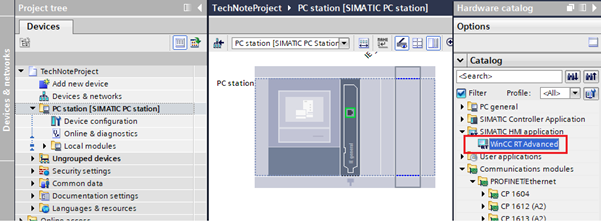
- Add new screen to HMI_RT_1.
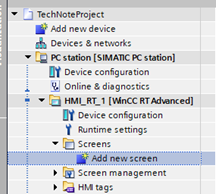
- Click Runtime Setting - Services, the check Enable Operate as OPC Server and OPC Unified Architecture Server.
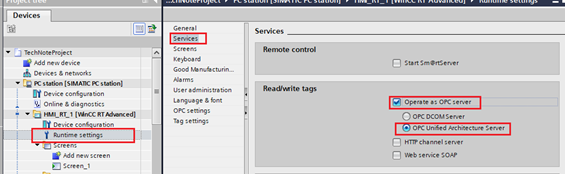
- Ensure OPC Setting Port Number, Server URL, and Security policy of the application as per the below Figure.

- Create Internal Tag as required to Publish for the OPC UA Server (Refer to the below Figure).
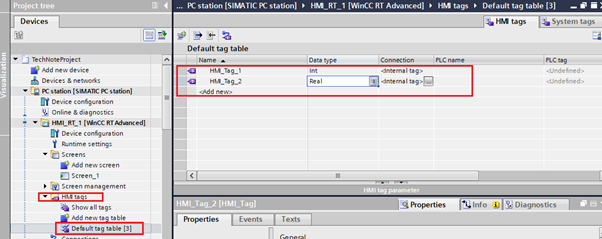
- Create Add new connection and select Communication Driver OPC UA.
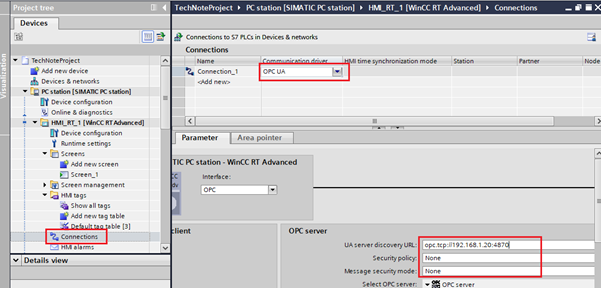
- Under OPC Server in UA server discovery URL: “opc.tcp://[Client Device IP Address(Redlion Device)]:4870 (Port No.)”
- Security Policy : None and Message Security mode: None.
- Click Save Project from TIA Portal.
- Assign elements in Screen for Monitoring Data.
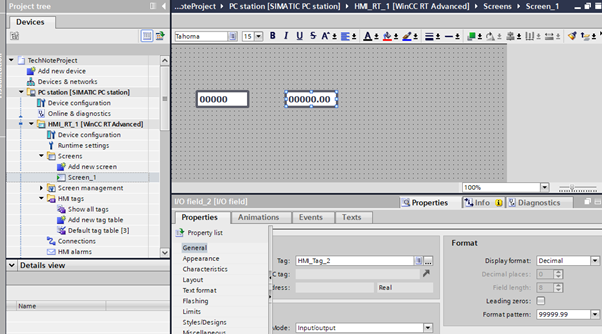
- Click Save Project and Click Compile from the Edit menu or press Ctrl + B key to Compile the project.
- Click Start Simulation/Start runtime from the Online menu. (Note: Keep run the TIA WINCC Simulation during Crimson Configuration or Crimson database modification).
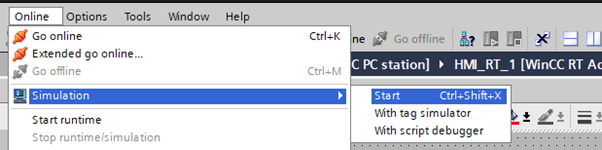
- Click Stop runtime/simulation, to stop the SCADA system.
Crimson Communication Configuration
- Navigate to the Communications section.
- Click on Network (Crimson 3.x).
- Configure the Ethernet port as required for the application.
- Click on the first available Protocol under Network (or Ethernet).
- Click the Pick button in the Driver Selection section.
- Under Manufacturer, choose OPC UA.
- Under Driver, select Client. as shown in the below Figure.
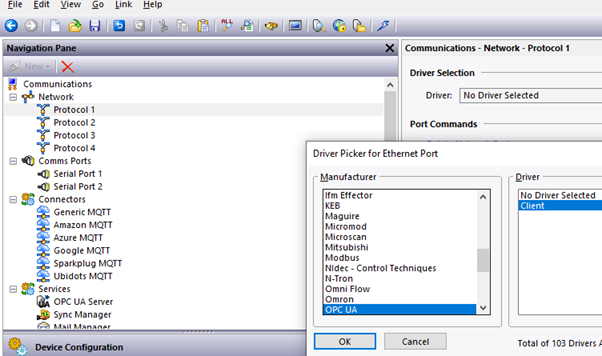
- Click OK.
- Click on the device below the protocol, DEV1 as shown in the below Figure.
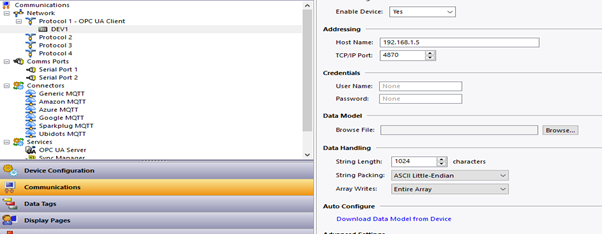
- Host Name : Enter WINCC SCADA Station PC IP Address
- TCP/IP Port : OPC UA Server Port Number(Default: 4870
- Click Download Data Model from Device from Auto Configuration. as shown in the below Figure. For more details, please refer to our Tech Note Using the OPC UA Client Driver
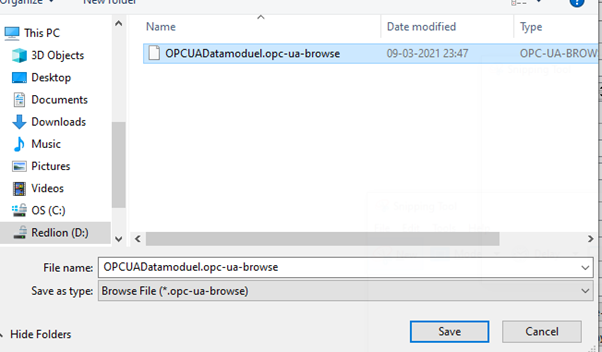
- Choose OPCUA Datamodule.opc-ua-browse file from a location and click save.
- Updated discovered OPC UA Node will appear.
- Click OK.
- Create Tag Mapping correspond to the addresses available in Crimson.
- Add Block from DEV1.
- Click Pick from Block Setting, Select OPC UA Node WinCC RT Advanced, and Required mapped Tag from the list, as shown in the below Figure.
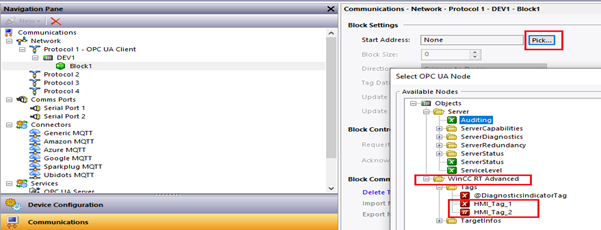
Disclaimer
It is the customer's responsibility to review the advice provided herein and its applicability to the system. Red Lion makes no representation about specific knowledge of the customer's system or the specific performance of the system. Red Lion is not responsible for any damage to equipment or connected systems. The use of this document is at your own risk. Red Lion standard product warranty applies.
HMS Technical Support
If you have any questions or trouble, contact HMS Technical Support by clicking here.