Configuring a module within the I/O Toolkit
- Open the Sixnet I/O toolkit and create a new project.
- From the wizard selection choose the option "Add a new station to the project".
- From the drop down, select "EtherTRAK".
- Choose a name and location for the project.
- The defaul location is: C:\Program Files\SIXNET Tools\Projects
- This will open the station configuration window, from here all of the configuration of the EtherTRAK will be completed. To get back to this configuration window, select the EtherTRAK module and click Configure -> Configure station/module, or select the three ellipses next to the station type.
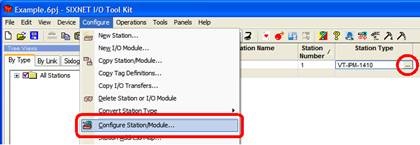
- From the general Properties, enter a station name and serial number.
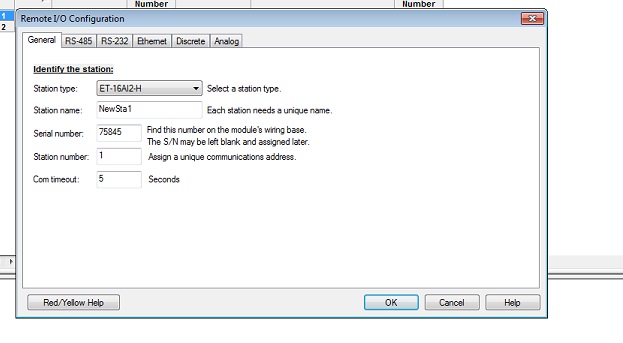
Loading a Configuration Onto a Module
- WIthin the communication device selection menu, select the "Use Ethernet" radio button.
- Select the "Specify and IP address" radio button and enter the address 10.1.0.1 for example.
Remember, ET Modules do not have a default IP Address.
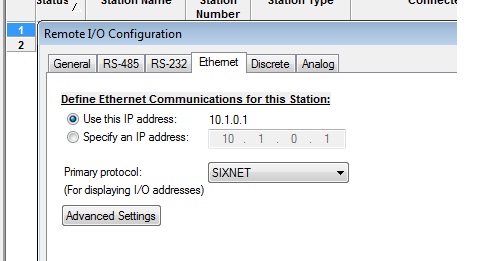
- Make sure the Computer is setup with a static IP on the same sub network as the I/O module. For example, the IP address used is 10.1.0.1. In order to communicate over Ethernet, the computer must have an IP address of 10.1.0.X where X is any number not already on the network. More information about setting a static IP on windows XP can be found here: http://support.microsoft.com/kb/305553
- Click OK and select Operations -> Load -> Load Now (basic parameters only)

Changing IP Address on an EtherTRAK Module
In order to change the IP Address click Configure -> Configure station/module, or select the three ellipses next to the station type. Enter the new IP Address under the "Ethernet" Option as shown below.
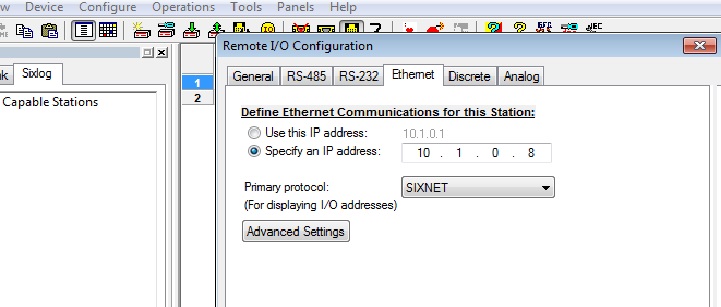
Go to Operations -> Load -> Load now, the toolkit using the Broadcast IP sets the new IP Address (10.1.0.8) to the module as shown below.
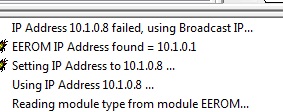
Auto Detect EtherTRAK Stations
This feature is applicable only for the EtherTRAK Modules. Go to Operations -> Auto Detect EtherTRAK Stations to find the Stations detected on the Ethernet Network as shown below.
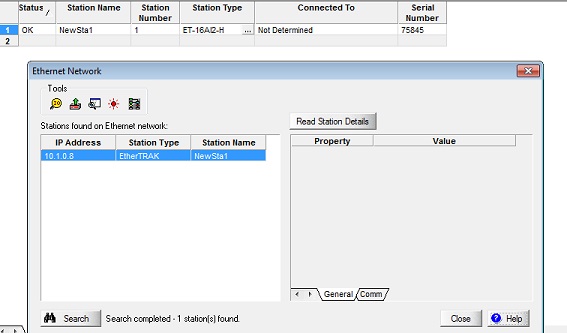
Troubleshooting & Advanced Connections
Network/Passthru vs. Single station mode
The two connection methods within the Communications Device selection menu are used based on the complexity of the connection to the IPm.
Disclaimer
It is the customer's responsibility to review the advice provided herein and its applicability to the system. Red Lion makes no representation about specific knowledge of the customer's system or the specific performance of the system. Red Lion is not responsible for any damage to equipment or connected systems. The use of this document is at your own risk. Red Lion standard product warranty applies.
Red Lion Technical Support
If you have any questions or trouble contact Red Lion Technical Support by clicking here or calling 1-877-432-9908.
For more information: http://www.redlion.net/support/policies-statements/warranty-statement